#19 - The Sheet
3 shortcuts to turn your panic 😱 into calm 😎
Hey Friends,
Welcome back to the Sheet!
Have you tried out any new shortcuts from our shortcut guide? In case you missed it, you can download it using this link 😀.
If you haven’t tried any yet, here’s a common scenario you might face, where you can use 3 of the shortcuts in our guide….Buckle up…it’s a long one
=💡 The Sheet Tip (3 shortcuts to turn your panic 😱 into calm 😎 )
Picture this scenario. You’ve been given this data set 5 minutes ⏰ ahead of an important meeting and you quickly need to summarise the number of units sold by region…The panic sets in….We’ve all been there.
Next time you’re in this situation - sit back, relax, and use these 3 shortcuts…
Step 1 - Select all the data [CTRL + A]
Click anywhere on the dataset and hit CRTL + A
Step 2 - Turn your dataset into a table with [CTRL + T]
After selecting your data hit CTRL + T. Then, make sure the “My table has headers” dialogue box is ticked and press ‘OK’
Step 3 - Create a Pivot Table [ALT + N, V]
Now that you have a table, hit the following keys Alt ➡️N➡️V➡️T (For a table)
Choose whether to add your pivot table to a new or existing worksheet and hit ‘OK’
Step 3 - Tick some boxes
To populate your pivot table tick ‘Region’ and ‘# Units’ (It will automatically put ‘Region’ into Rows and ‘Sum of # Units’ into Values)
And there you have it…
Sneaky bonus content ⬇️
If you want to score some bonus points with your boss try these two extra steps:
Right-click on 547 and go to ‘Sort’ then ‘Sort Largest to Smallest’
Go to Insert ➡️ Pivot Chart ➡️ Pivot Chart
Choose ‘Column’ and click ‘OK’
…Who’s more impressed? You or your boss?
That’s it for this week.
See you soon!
The Functional Excel Team


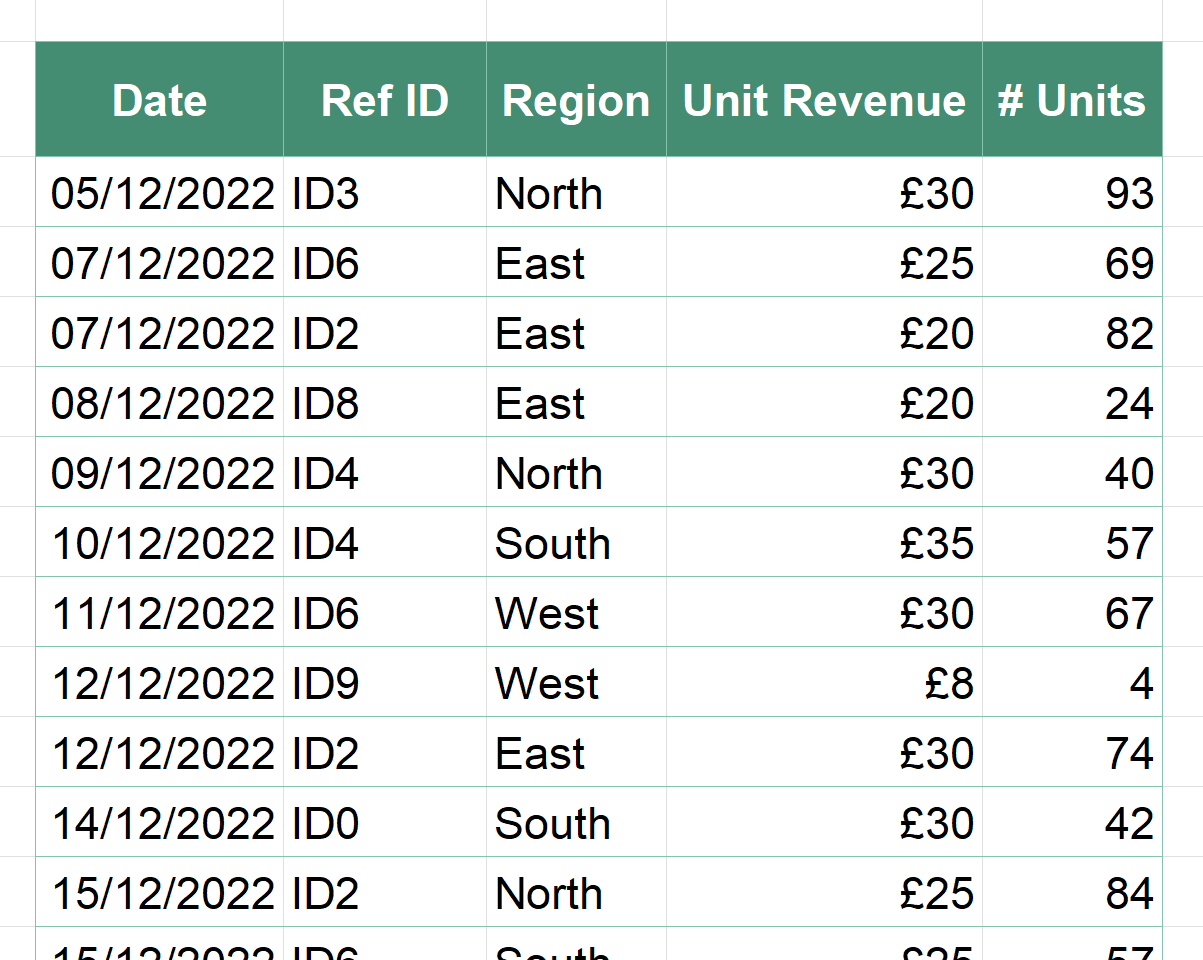

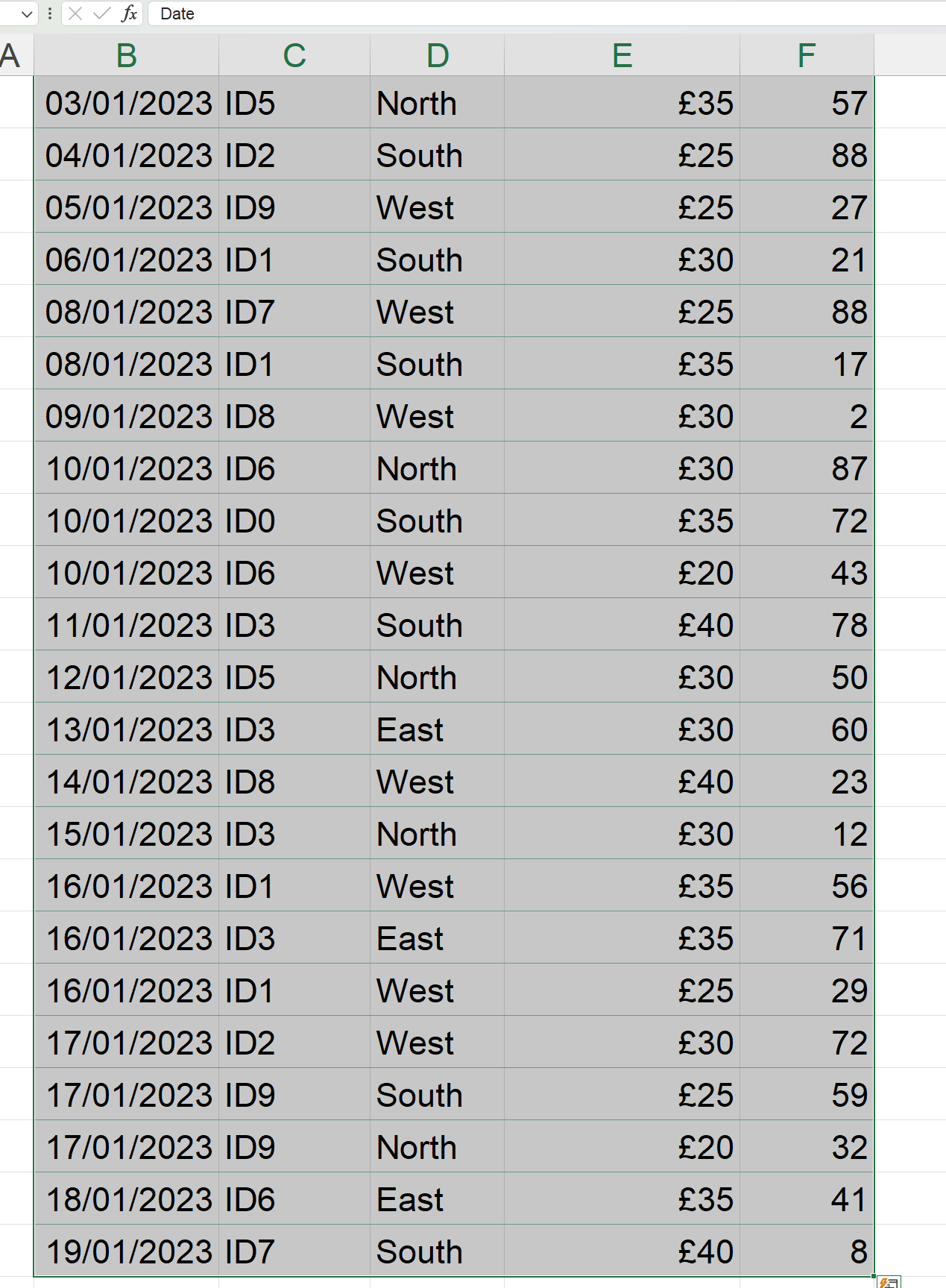
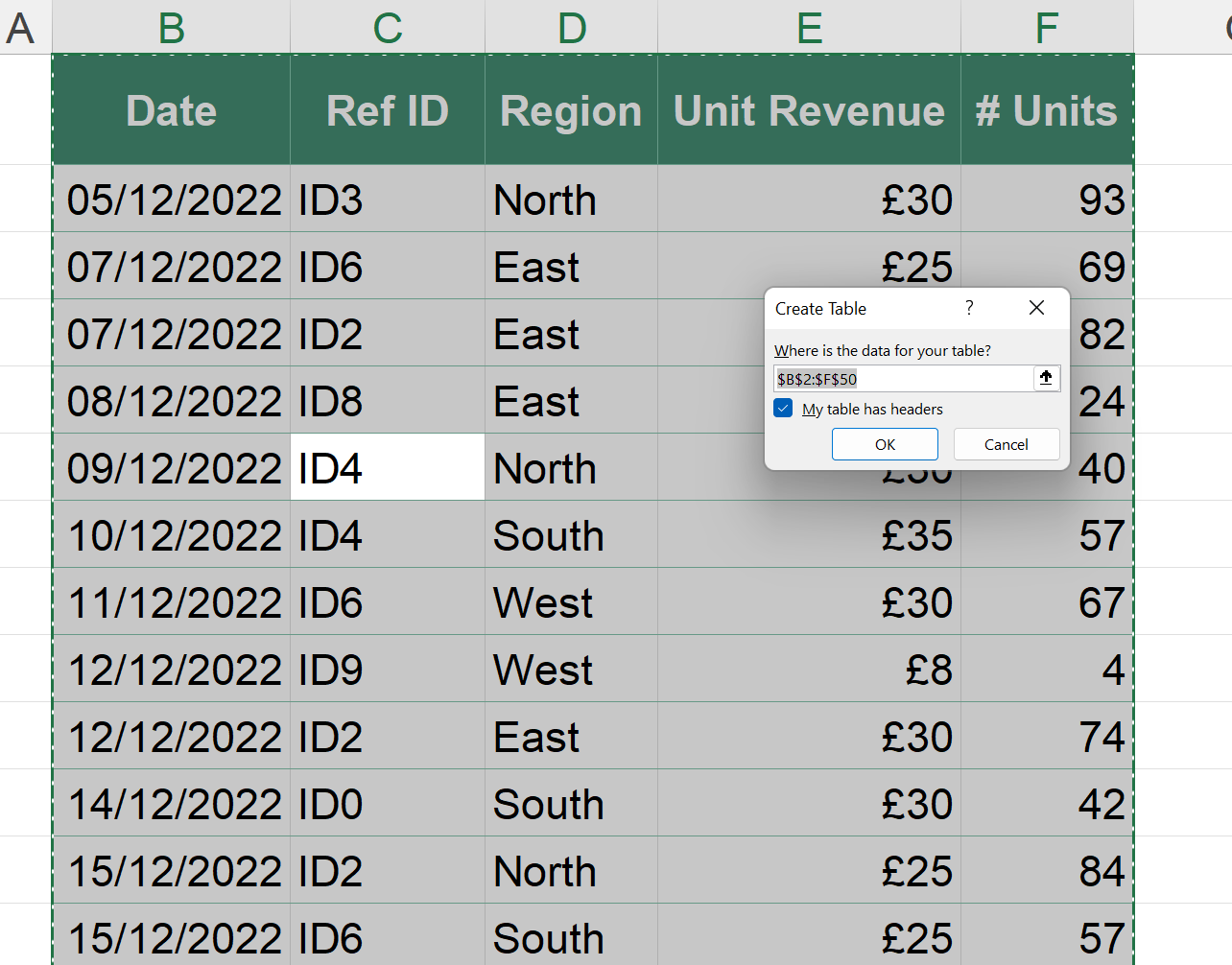
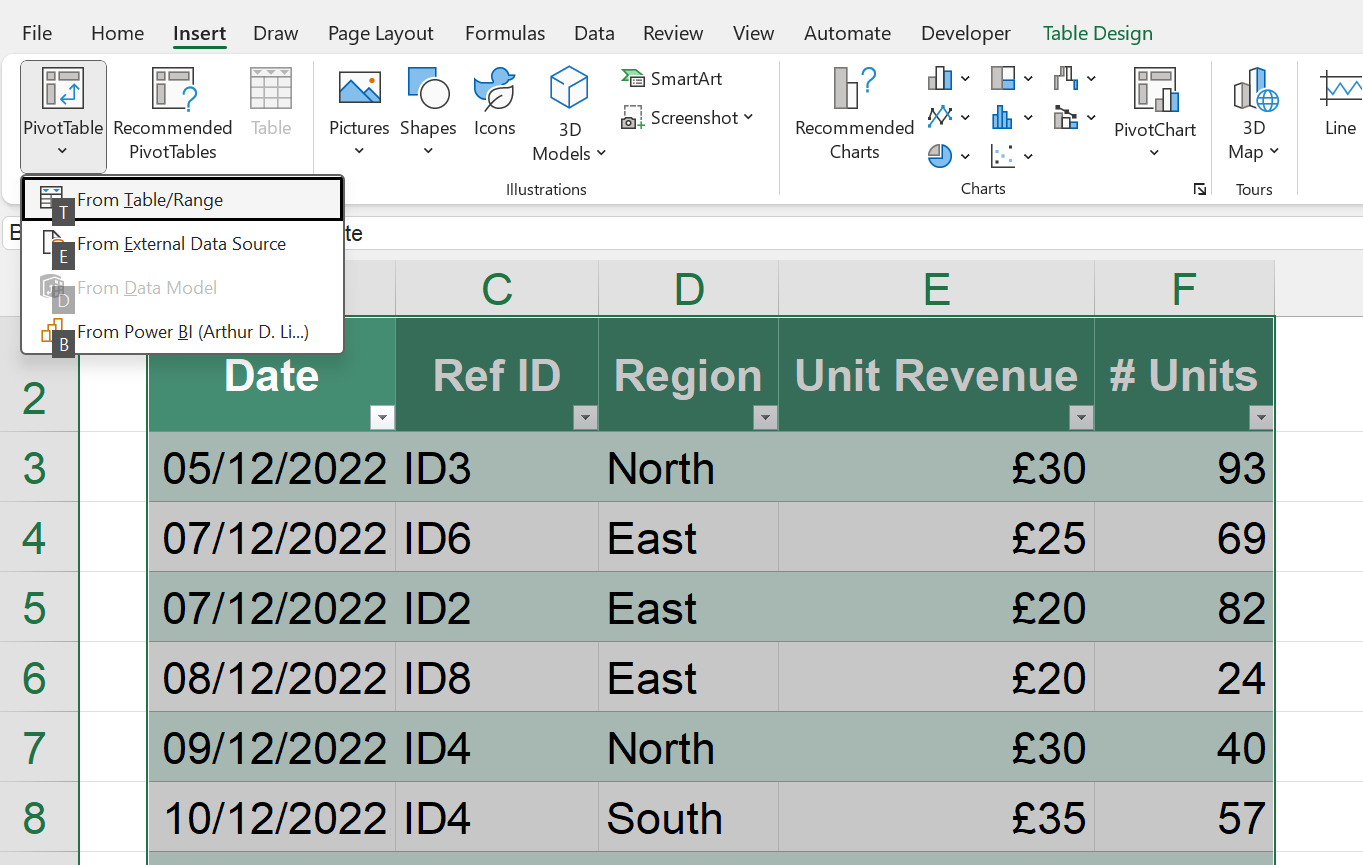
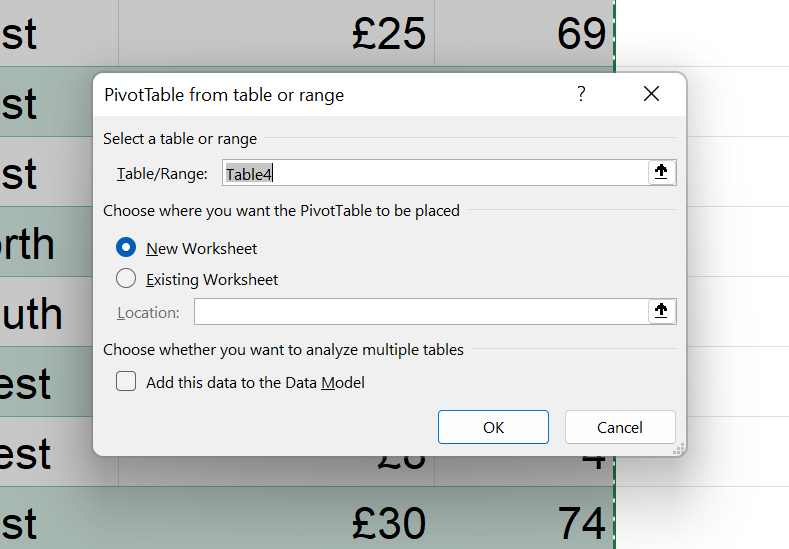
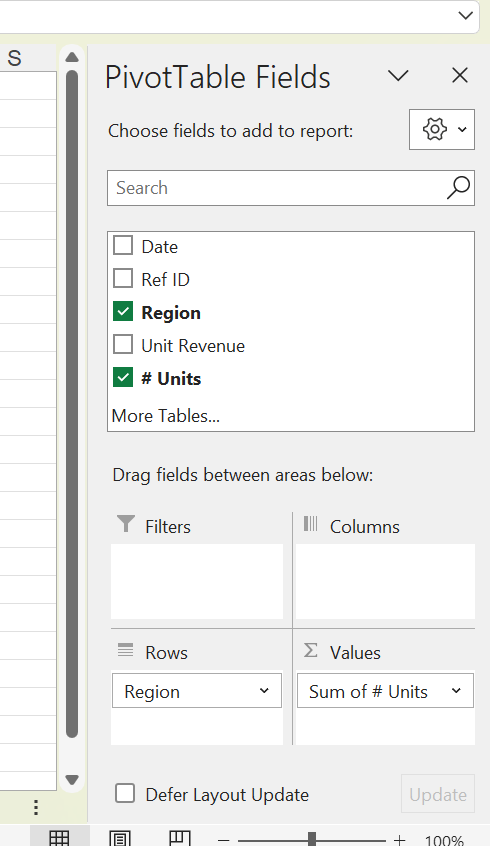
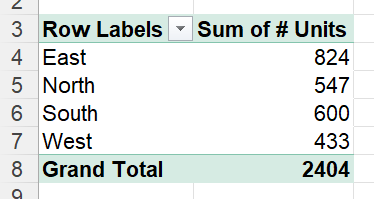
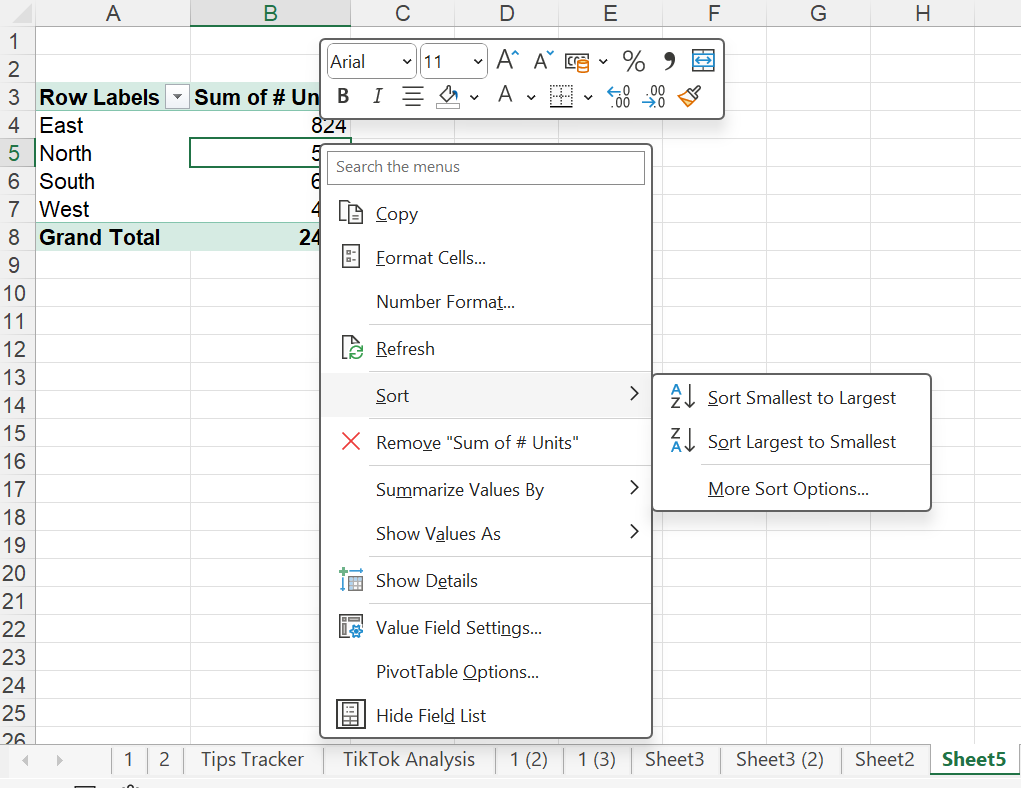
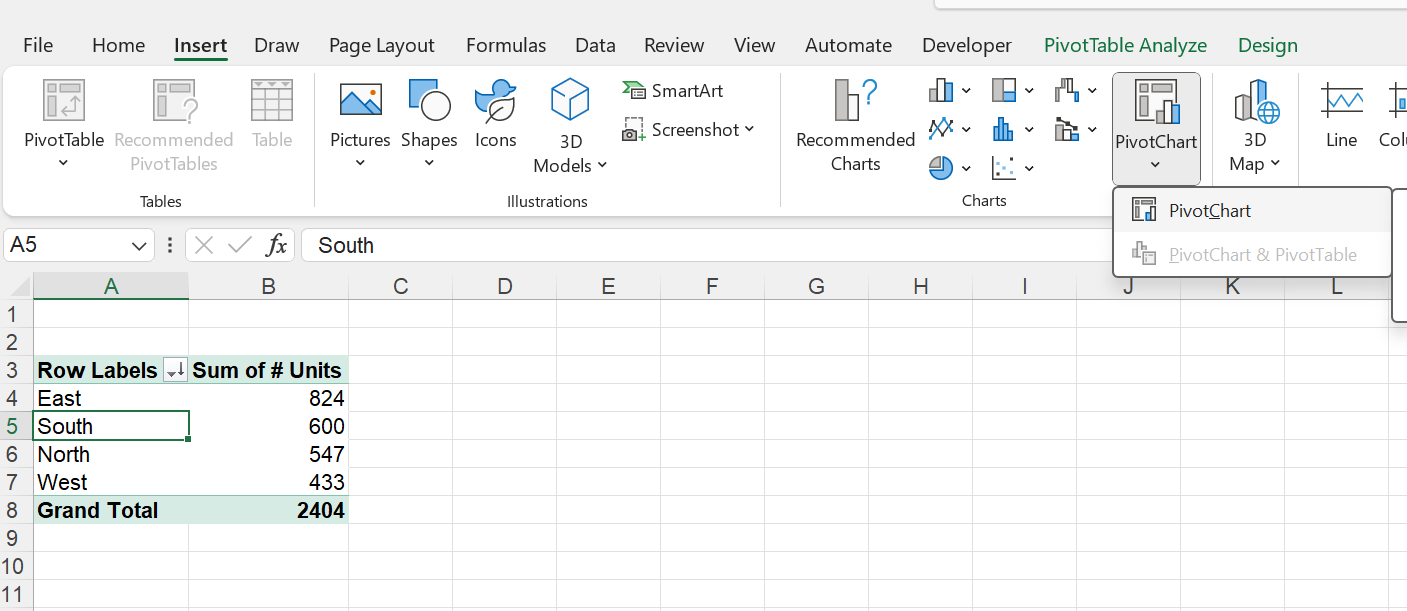

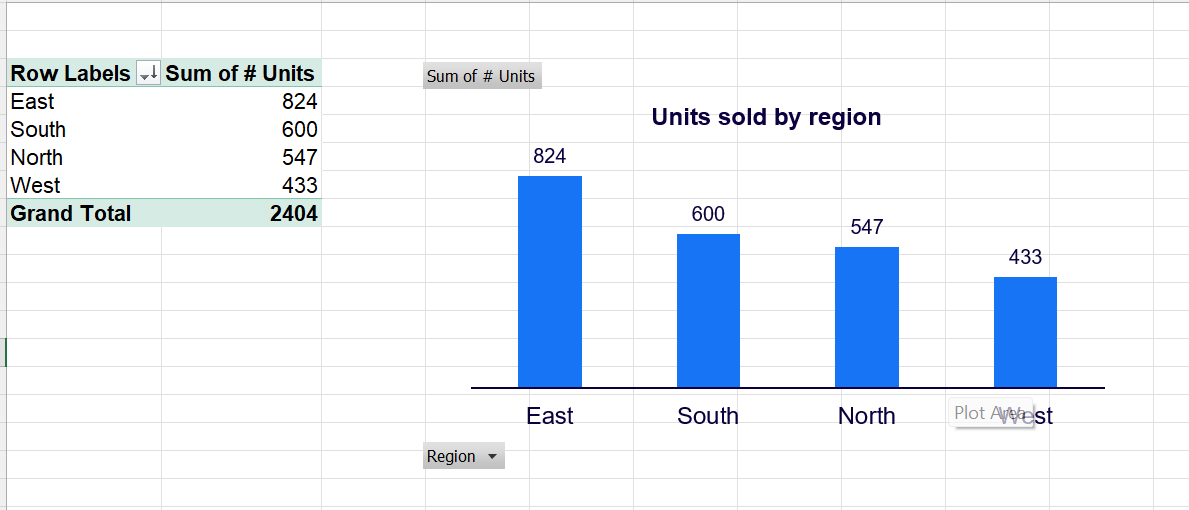
Wow, I'm definitely going to use this.